Portable CleanMyPC 1.5.6
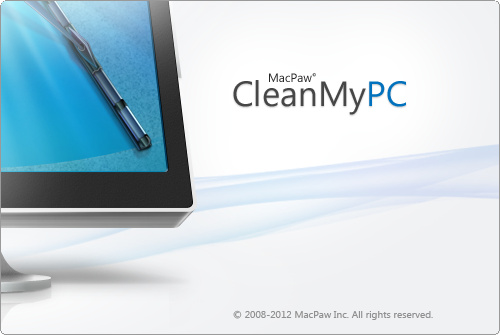
CleanMyPC очищает компьютер от ненужных файлов, системного мусора, остатков ранее удалённых приложений и освобождает место на диске, а также обеспечивает более быструю работу Windows. Также продукт позволяет безопасно и без возможности восстановления удалять файлы с диска, управлять расширениями и плагинами браузеров, гаджетами рабочего стола, чистить реестр, очищать личные данные из браузеров, полностью удалять установленные приложения, управлять программами из автозапуска. Много внимания уделено интерфейсу — благодаря этому CleanMyPC не только хорошо работает, но и отлично выглядит, с ним приятно и легко работать. Скачай бесплатно на Cwer.ws.
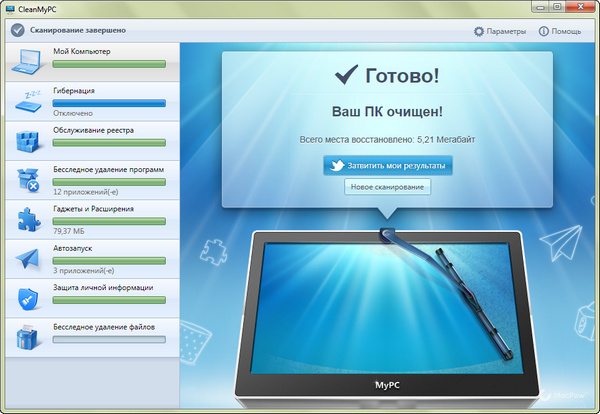
Scanning
During a scan CleanMyPC analyzes your hard drive to find files which might be safely removed. They are split into four categories - “Caches & Logs”, “Help Files”, “Extra Languages” and “Trash & Junk”. Letʼs walk through them to explain what exactly is found.
Caches & Logs
While Windows and applications run on your computer they usually store chunks of “prepared” data on the hard drive to expedite load. Those chunks are called “Cache files”. However, sometimes these applications do not remove the files and while some apps come with built-in “cache control mechanisms”, the majority of those (including the Windows itself) leave a significant amount of data sitting unneeded on your hard drive. CleanMyPC can identify those files and let you know which of them are safe to delete. Log files record the activity of Windows and applications and are usually used for informational purposes. Removing them will not affect the functionality of your applications but might recover you hard drive space.
Help Files
Most applications (as well as Windows itself) come with help files which contain information about program functionality and workflow. You can safely remove help files for the applications that you already use freely. CleanMyPC allows you to selectively remove help files by clicking the corresponding “Help Files” section of the sidebar and checking only those you want removed.
Extra Languages
Some applications also come with built-in language translations (for example Spanish, Russian or German). This only influences interface translations - you can still type text in any language within the app. Since you only want your application in one language you can safely remove the rest - gaining free space. CleanMyPC will scan your computer and find applications which have multiple language translations, offering you to remove extras. If needed, you can only check those application translations you want cleaned.
Trash and Junk
In this section CleanMyPC scans for various files you canʼt usually access on your own but still can remove. These are:
- “Restore points” (backup files created by Windows. The latest restore point will not be removed by CleanMyPC to ensure you can always recover your system).
- “Recycle Bin” folders located on all your hard drives.
- “Crash reports” - files created by applications and Windows when something crashes, application quits or a critical error occurs.
Additional Utilities
In addition to cleaning and scanning features CleanMyPC comes with a set of built-in utilities which are aimed to help you keep your computer reliable, fast, clean and working like a new one.
Secure Erase
When you simply remove files to and from Recycle Bin they can still be brought back by third party data recovery software. Yet sometimes you need to remove files for good - and this is where CleanMyPCʼs “Secure Erase” will help you. Files and folders removed with “Secure Erase” cannot be recovered. This is achieved by rewriting files with zeroes (“zero-out”) multiple times before permanently removing them from your hard drive.
Complete Uninstall
Most applications you have on your computer come with a dedicated uninstaller which removes the application you decide to stop using from your system. However, some files (like application preferences, caches, data etc.) are not usually deleted along with the app and clutter your system occupying disk space and slowing your computer down. CleanMyPCʼs “Complete Uninstall” feature will help you to remove applications without leaving a trace. To do so you need to follow the on-screen instructions to launch a factory uninstaller and after it finishes its job CleanMyPC will pick it up and proceed with removing unneeded leftovers.
Registry Cleanup
The Windows registry is a database that stores configuration settings and options for Windows itself and for all installed applications. Since registry is simultaneously read and written by all the installed applications which can also include malware and spyware programs, it sometimes becomes cluttered or partially corrupted. This cannot be fixed manually (unless you have deep technical knowledge and experience) and we advise to let CleanMyPCʼs registry maintenance utility to take care of your registry. To scan your computerʼs registry for issues click “New Registry Scan” and wait for the scan to finish. CleanMyPC will find erroneous entries and offer you to fix them all at once or selectively.
Autorun
While launching applications automatically with Windows is convenient some applications might do that without your knowledge and you might want to prevent them from automatically running. Removing applications from autorun manually is usually not convenient and sometimes beyond your control - Windows stores autorun data in several places and locating a specific application might be tricky. CleanMyPC collects all applications which start with Windows into one simple interface - simply hover any application and click the corresponding “Disable” button to prevent it from starting with Windows. You can re-enable it again in the same way.
Gadgets & Extensions Manager
Windows (and some applications) install different Gadgets and Extensions onto your system. While some applications provide you with removal options, sometimes you donʼt have such a possibility (which is especially habitual for default Windows gadgets and extensions). CleanMyPC lists all the extensions you can remove and allows you to remove all at once or only those you want to get rid of. This cannot be undone so please make sure you donʼt remove gadgets or extensions you might need in the future.

ВНИМАНИЕ! Для работы портативной программы CleanMyPC требуется программное обеспечение: Microsoft. Net 3.5 Framework
ОС: Windows 7, Vista, XP (32-bit or 64-bit).
Скачать программу Portable CleanMyPC 1.5.6 x86 (8,11 МБ):
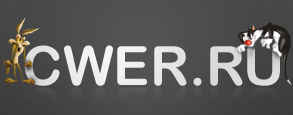

День поисков дал результат что-бы корзина работала нормально нужно восстановить ветьвь реестра
Просьба подробнее расписать, какую ветвь восстановить для нормальной работы корзины.
спасибо за помощь,скачал файл,после запуска восстановилась корзина,она у меня не работала около года....
Может вирус конечно случайность но корзину не открыть все равно !
После запуска программы и перезагрузки - корзину не открыть Dr Web 7.0 нашел сразу вирус- Program.Unwanted.2 Ситуация повторилась на двух машинах сразу
Обязательно установленный NET Framework 3.5 иначе не запуститься
спасибо! на win 7 нормально запускается
НА Win-ХР Home SP-2 не запустилась !! хотя на SP-3 Proff запуск нормальный !